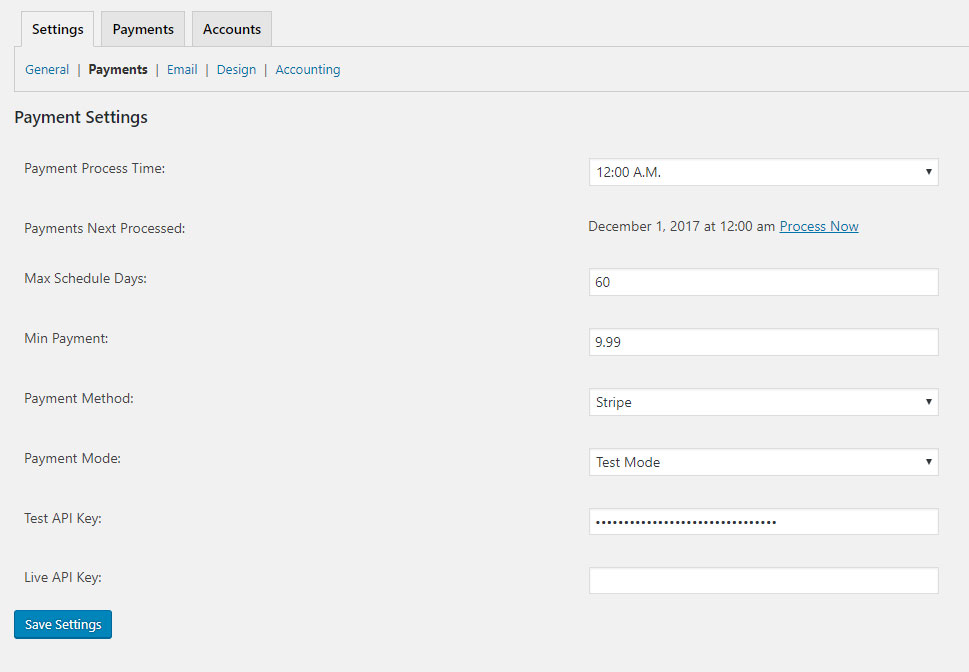2.2.Payments
WP EasyPayments is currently setup to work with the Stripe.com payment gateway for credit card processing and recurring payments. Contact Stripe.com to get your free account and start using WP EasyPayments. As we continue to grow, we will be including additional payment gateways.
Payment Settings
Payment Process Time: Select when you wish for auto-pay processing to occur. It is best to select a slow time during the evening when most users will not be using the system.
Payments Next Processed: This shows you when the next payment run will be processed. You can select ‘Process Now’ to run any payments that are due to be batched and run against the payment processor.
Max Schedule Days: This is the maximum time frame you wish for users to schedule out their payments. Each user can select when they want their payments run, so it is best to limit this to a 30 or 60 day window. (recommend you set to 60) This will allow customers to receive a bill and then schedule their payment the following month.
Minimum Payment: If you would like to enable a minimum payment amount, so customers may not submit multiple small increment payments, you can put that here. The default is .50 cent minimum payment, which is limited by the payment processors. But if you offer services, we recommend you put your lowest priced service as the minimum to prevent multiple small charges from processing.
Payment Method: Currently stripe.com is allowed, but more payment providers will follow.
Payment Mode: You can process test or live transactions by selecting here.
Stripe Test API Key: You will find this in your stripe.com account under API section.
Stripe Live API Key: You will find this in your stripe.com account under API section.